Event Management Application
The Event Management feature enables the recording, monitoring, and management of various incidents occurring within the RMP platform. These incidents include, but are not limited to:
- Rejected emails
- User account actions (e.g., blocked due to failed logins, deleted accounts)
- SEC connection attempts and failures
- Connector errors
- General CAPI/process errors
- Planned platform maintenance notifications
- Audit logs for resource changes
- Quota violations (e.g., exceeded or throttled usage)
- MongoDB query warnings
- Anomaly detection
- Custom events
The Event Management module provides tools to:
- View recorded events.
- Delete events.
- Perform specific actions such as acknowledge, close, activate, deactivate, add, and export events.
This feature ensures a comprehensive way to track and handle events, offering users greater control and transparency over platform activities.
Overview
As events occur on the RunMyProcess platform, their details are captured and organized within the Event Management section. This module serves as a central hub to review and manage platform incidents effectively.
The events are categorized into the following types:
| Category | EventType | EventName |
|---|---|---|
| ACCESS | USER_BLOCKED | User blocked |
| USER_BLACKLISTED | Email blacklisted | |
| CONNECTOR | REMOTE_CALL | Connector call failed |
| SERVICE_EXEC | Connector call | |
| DSEC | DSEC connection fail | |
| PROCESS | END_REQUEST_VOLATILE | CAPI failed |
| END_REQUEST_PERSISTENT | Process failed | |
| CUSTOM | CUSTOM | Custom error |
| ACCOUNT | COLLECTION_SIZE | Collection size exceeded |
| COLLECTIONS_LIMIT | Collections limit reached | |
| SCRIPT | JAVASCRIPT | Javascript failed |
| MEMORY_QUOTA_EXCEEDED | Freemarker memory exceeded | |
| DATABASE | MONGO_QUOTA_EXCEEDED | MongoDB quota exceeded |
Each category groups related event types, enabling users to identify and manage issues efficiently.
User Access Rights
Access to the Event Management application is determined by user profiles and their associated permissions:
Default Access Levels
-
Administrator Profile: Users with the Administrator profile have full access to the Event Management application by default.
-
User Profile: Users with the User profile are restricted from accessing the Event Management module by default. The restriction is labeled “No access to Event Management module.”
Granting Access to Users
To allow a user with the User profile to access the Event Management application:
- Navigate to the permissions configuration for the user's profile.
- Locate the restriction “No access to Event Management module.”
- Uncheck this option to remove the restriction and grant access.
- The user will have access to the “Overview” and “Event Logs” tabs
This access management ensures that only authorized users can interact with the Event Management module.
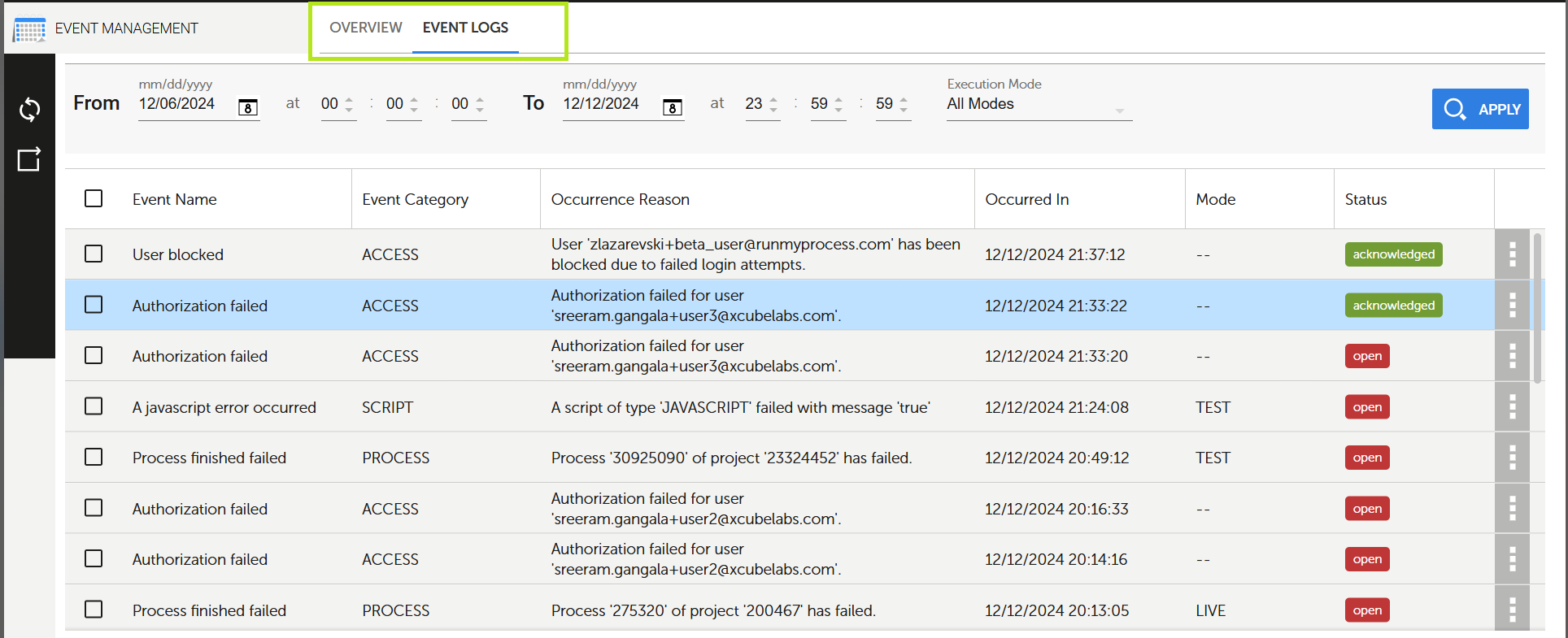
Using the Event Management Application
The Event Management application is accessible from the BUILD section on the RunMyProcess DIGITAL SUITE homepage.
Accessing Event Management:
- Navigate to the BUILD section on the homepage.
- Locate the Event Management application as “Events”.
Notifications:
If an actionable event occurs, a notification icon (Event Management symbol) will appear on the homepage, alerting you to review the event details and take necessary actions.
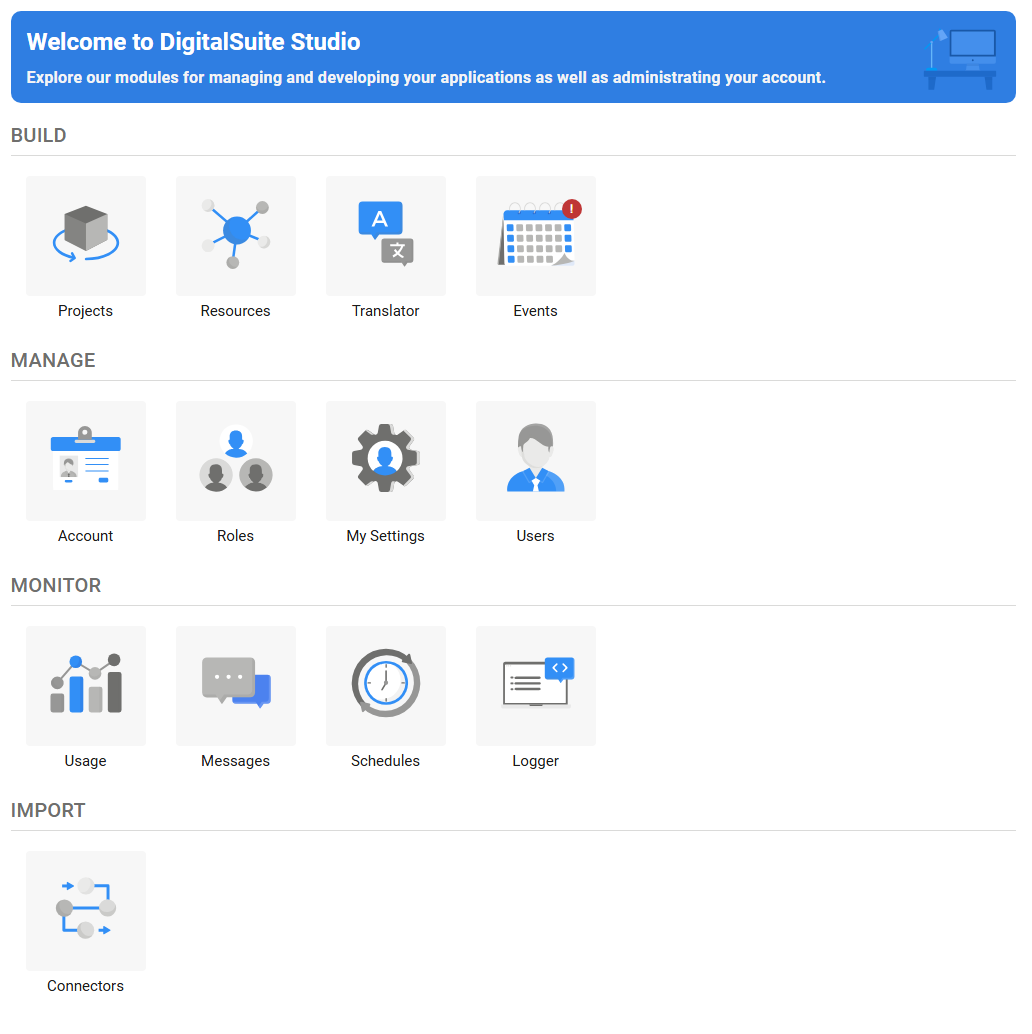
Event management
Overview
The Overview tab in the Event Management application provides statistical insights into the events that have occurred on the platform over the past 6 weeks. Key features include:
- Graphical Trends: Visual representation of event trends over time.
- Tabular Format: Detailed event data in a structured table format.
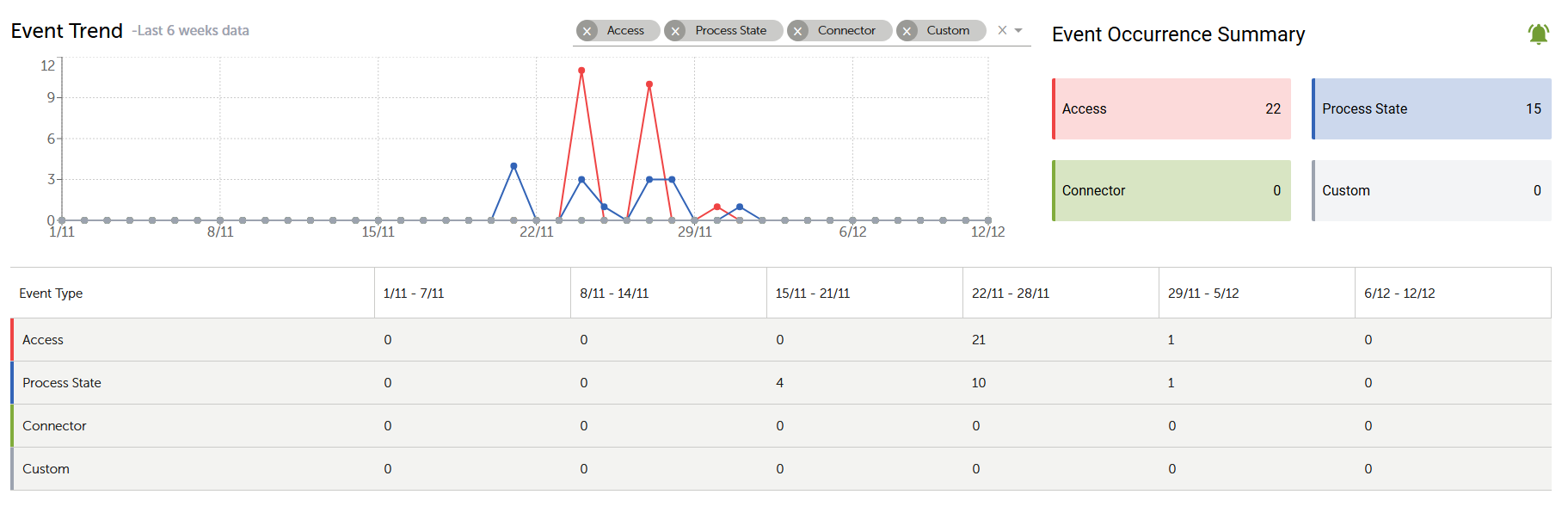
Dashboard Features
-
Refresh from server
- This option updates the Overview page with the latest data from the server, ensuring that all displayed information is current.
- Action: Click the Refresh button.
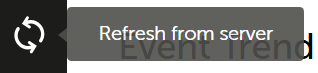
-
Select event
- Allows you to focus on specific event types and view their detailed trends and statistics.
- Action: Select an event from the list to analyze its trends.
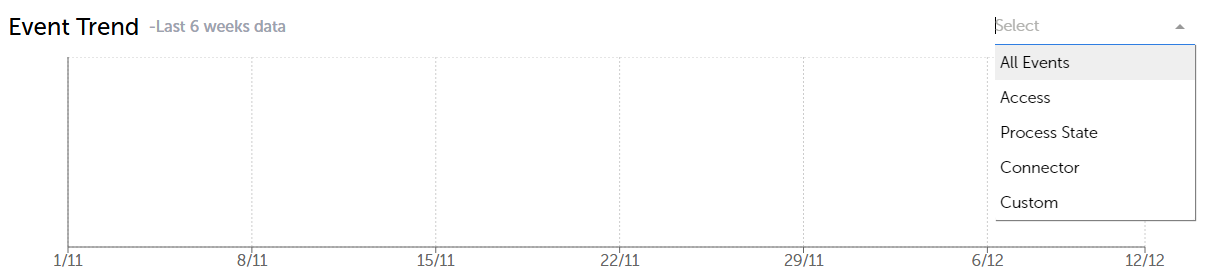
Event logs
The Event Logs tab provides detailed information about every event recorded on the platform, including errors and warnings. Key features and functionalities include:
View Event Logs
- Displays logs of all error and warning events.
- Logs can be filtered by specific criteria and sorted by date for easy navigation.
- Each log entry allows navigating to the associated event using the link option.
Note: Process-related events are currently rate-limited and queries are limited to a maximum of 1000 log entries.
Note: The logs are only covering a period of 7 days.
Log Columns
- Event name: Displays the name of the event.
- Event category: Specifies the category the event belongs to.
- Occurrence Reason: Provides detailed information about the reason for the event.
- Occurred In: Displays the date and time the event occurred.
- Mode: The environment where the event was triggered.
- Status: Indicates the current status of the event (Open, Acknowledged, or Closed).
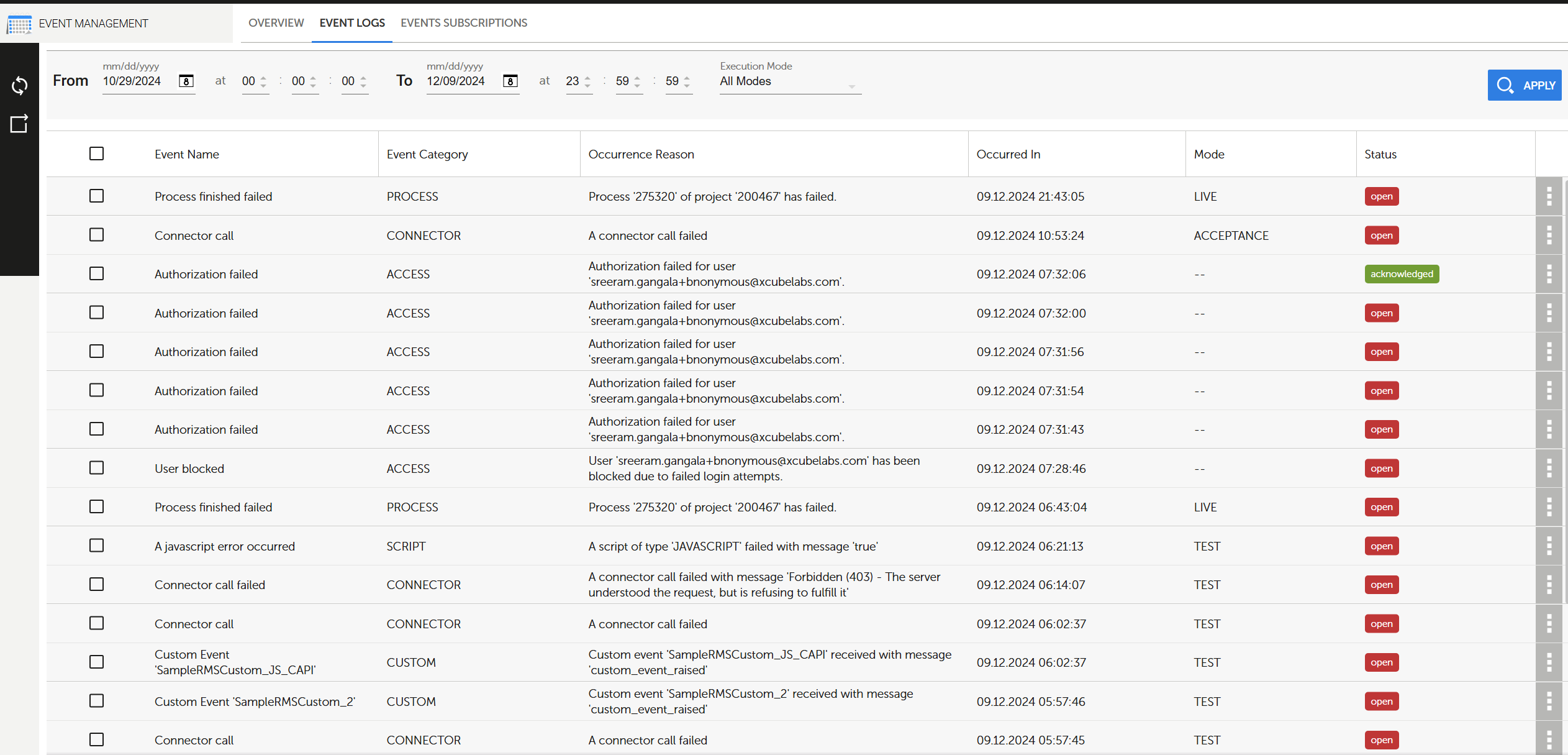
Log Status
- Each log entry is initially marked as "Open".
- Users can update the status to "Acknowledged" or "Closed" based on the action taken.
- When all "Open" logs are resolved, the notification icon on the homepage will disappear.
- Admin users can update the status of multiple entries by selecting them and clicking on the “Acknowledge Selected Events” or “Close Selected Events” option.
Additional Functionalities
-
Type to filter
- Use the search box to filter events by their name or category.
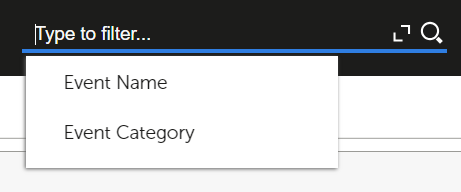
-
Refresh from server
- Updates the Event Logs tab with the latest data from the server.
- Action: Click the Refresh button.
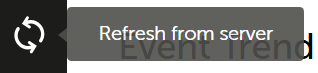
-
Apply (Search)
- Allows you to search for events within a specific time frame.
- Mandatory fields: Start and end dates.
- Optional fields: Start and end times.
- Action: Click Apply to display the search results.
-
Reset
- Reset the filters
-
Export
- The Export Wizard enables exporting event data to files in various formats:
- Comma-Separated Values (CSV)
- Tab-Separated Values (TSV)
- Semicolon-Separated Values (CSV+SEMI)
- Admin users can export all the entries or those displayed by the currently active filter
- The Export Wizard enables exporting event data to files in various formats:
Event Subscriptions
The Event Subscriptions feature enables users to create Composite APIs (CAPI) to process event data according to their specific needs. Users can customize how events are handled, providing flexibility for diverse use cases.
Capabilities of Composite APIs
Users can leverage CAPIs for various tasks, including:
- Sending Emails: Forward event details via email (not recommended for high-volume events).
- Data Storage: Save event data into collections to create custom dashboards.
- Integration: Forward events to external incident management systems using connectors.
Event Subscription Columns
- Event Name: Displays the name of the event.
- Event Category: Specifies the category the event belongs to.
- Description: Provides information about the event.
- Last Modified By: Displays the user that updated the subcription.
- Last Modified: Displays the date and time the subscription was updated.
- Communication: Indicates the current status of the subscription(Active, Not Configured, or Inactive).
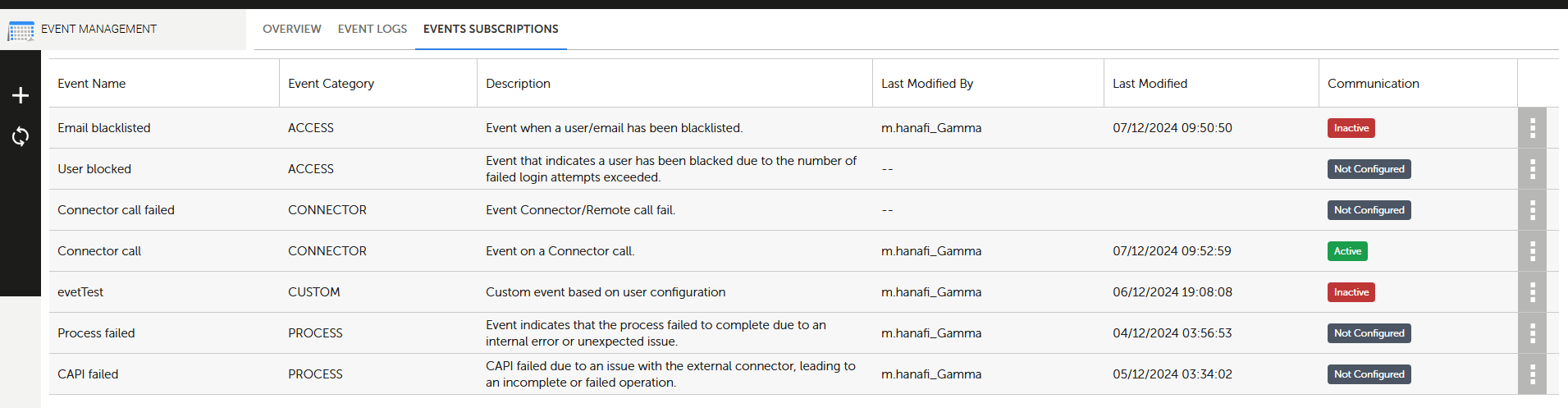
Subscription Management
- Available Events: All events listed in the Event Logs are eligible for subscription.
- Default Status: Events are initially marked as **"Not Configured".
- Actions:
- Activate Subscription: Enable the subscription for an event. The user must select the CAPI associated with the subscription.
- Set Authentication Scheme: Users should create a system user (an artificial user). Once the CAPI is selected, users must set the authentication scheme and add the corresponding credentials.
- Deactivate Subscription: Temporarily disable the subscription.
- Delete Subscription: Remove the subscription entirely.
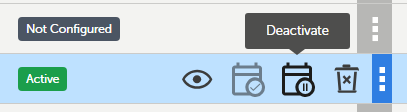
Event Subscription with Mode
Users can subscribe to events using a specific mode, offering enhanced flexibility. This feature allows users to configure subscriptions according to their preferred mode, such as LIVE, TEST, or ACCEPTANCE.
Note: Modes are not required for the following events. Consequently, mode options will not be available for these event subscriptions:
- USER_BLOCKED
- USER_BLACKLISTED
- MONGO_QUOTA_EXCEEDED
- COLLECTION_SIZE
- COLLECTIONS_LIMIT
- DSEC_FAIL
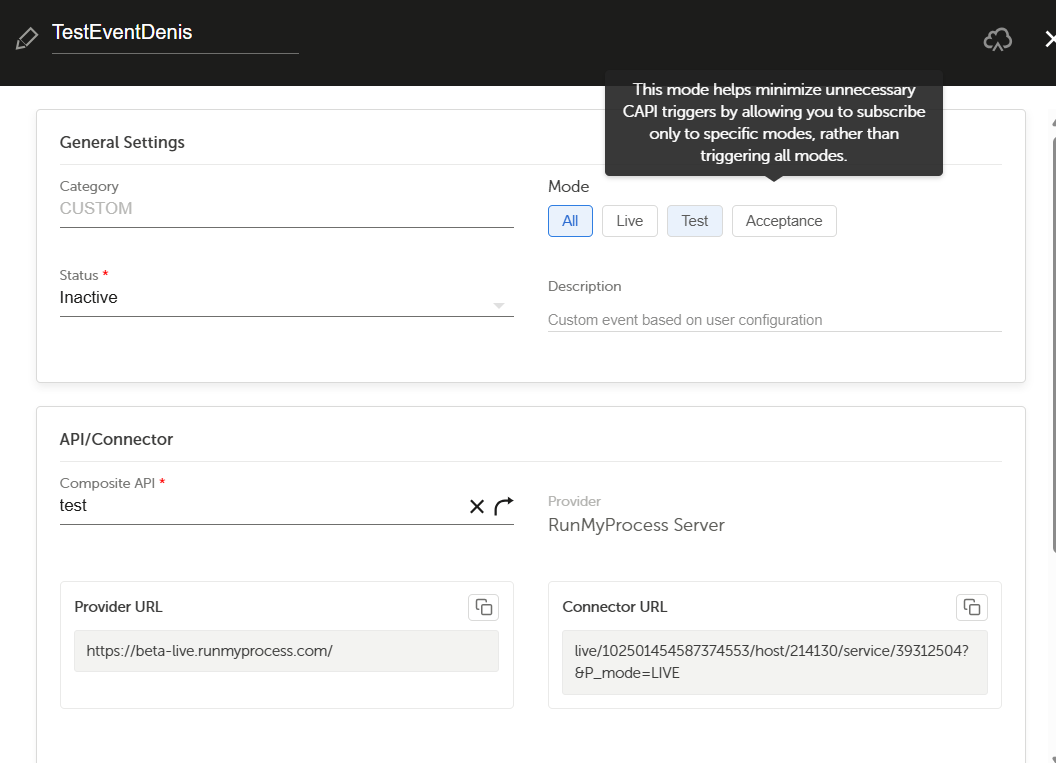
Custom Event Subscriptions
Users can create custom events using the RMPData.raiseEvent function. his allows for tailored event handling based on specific use cases.
Syntax: RMPData.raiseEvent(customKey, customMessage, isFailure, customData)
Parameters
| Name | Type | Description |
|---|---|---|
| customKey | String |
Name of the custom key (used as the event type in the Event Management UI). Only alphanumeric characters are allowed. |
| customMessage | String |
Custom message to include with the event. |
| isFailure | Boolean |
Classifies the event as either a failure (true) or informational (false). |
| customData | Map |
Additional custom data in JSON format. |
Returns: A Boolean indicating whether the function call was successful.
Subscribing to Custom Events
To create a subscription for a custom event, follow these steps:
- Use the
customKeyvalue as the Event Type in the Event Management application. - Ensure the
customKeyis alphanumeric (containing only characters and digits).
Important Notes
- Event Logs: Custom events will always appear in the Event Logs, regardless of whether a subscription has been defined to forward the event to a CAPI.
- Category: All custom events are automatically categorized as "CUSTOM".
This setup provides flexibility to manage and monitor custom events effectively while integrating them seamlessly with existing event-handling workflows.
HTTP Payload produced by Event Subscriptions
If you subscribed to an event targeting a Composite API, the event management system will send an HTTP POST request to the selected CAPI.
The payload of the HTTP request has the following basic data structure:
{'customerId': {yourCustomerId}, 'eventType': {eventType}, 'category': {category}, 'detail': {detail} }
The eventType and category relate to the event subscription. The detail key-value pair provides more detailed information about the specific event - see below:
- Process or Composite API failures:
'detail': {
'projectId': {Number},
'projectName': {String},
'processId': {Number},
'processName': {String},
'requestId': {String}, (not for Composite APIs)
'statusCode': {Number},
'volatility': {String},
'isFailure': {Boolean},
'login': {String}
}
Note: volatility relates to a CAPI (volatility=VOLATILE) or process (volatility=PERSISTENT).
- User-centric events like USER_BLOCKED or USER_BLACKLISTED:
'detail': {
'login': {String}
}
- Connector events e.g REMOTE_CALL, the following is provided:
'detail': {
'volatility': {String},
'login': {String},
'message': {String},
'isFailure': {Boolean},
'serverHost': {String},
'mode': {String},
'protocol': {String},
'requestId': {String}, (not for Composite APIs)
'projectId': {Number},
'projectName': {String},
'statusCode': {Number},
'isFailure': {Boolean}
}