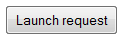Button Widget
Allows you to define a button to start a process or to validate/cancel a manual task or to execute javascript code or to save current web page without interacting with the process or to login/logout from RunMyProcess.
 Button
Button
An button widget has the following properties fields:
- Action: choose type of action to be executed when clicking on button
- Start process : allows you to start a given process on a launch screen.
- Update process: allows you to validate a manual task.
- Execute a script: allows you to execute a javascript.
- Save document: allows you to save current web page with data filled by user without launching a process or validating a manual task. Webform with saved data will be then available in Web interface reports.
- Take: allows you to assign the manual task to the connected user.
- Release: allows you to release the manual task (the task will be assigned to the assigned lane instead of a user).
- Assign To: allows you to assign the manual task to a user of the assigned lane.
No validation is made on "Save document" action : mandatory fields can be left empty...
- Login: allows you to login to RunMyProcess. This option is only interesting with Public web interfaces. There must be in your screen a variable called P_login that contains RunMyProcess login, P_password that contains RunMyProcess password and P_target that contains URL to be redirected when login is successful
- Logout: allows you to logout from RunMyProcess.
- Pre-Launch script: allows you to execute a javascript before launching a process or validating a manual task or saving a document. If your javascript returns "true" (boolean), process will be launched or manual task will be validated (if all other fields met their requirement) ; otherwise nothing happens : if([[a]]>[[b]]){true;} else {RMPApplication.showErrorBox("Error", "a should be greater b");false;}
This field is only available if "Start process" or "Update process" or "Login" or "Logout" is choosen as "Action" type.
Script must return a boolean (true or false).
- Script: enter your javascript as in a Javascript widget. This field is only available if "Execute a script" is chosen as "Action" type.
- Label: label of the button.
- Process or Event: If "Launch screen" equals to "Yes" (web page to launch a process), you can choose directly the process you want to launch with "Choose a process" button. If "Launch screen" equals to "No" (web page of a manual task), two choices are available: "Continue" will validate the manual task and "Cancel" will cancel the manual task and therefore stop the process.
Only process that belongs to same project as your web interface (or a project included in web interface project) will be displayed
- Tooltip: message to be displayed to the user when staying one or two seconds on the widget.
- Error message: message to be displayed in case of error for Login/Logout button.
- Variable: variable to be created/updated when clicking the button.
- Value: value of variable when clicking the button.
- On click: action performed after user clicks the button. 6 choices are available:
- Show pop-up message: display a pop-up message with content defined in "Message" field,
- Close windows: close windows without pop-up message,
- Show message and close: display a pop-up message with content defined in "Message" field and then close windows,
- Redirect: redirect your browser to a given URL defined in "URL" field. URL can be a RunMyProcess web interface
- Reload the same screen: reload the same screen (ie. refresh),
- Load next screen: your web interface will listen to the launched process, wait until your process has reached a manual task and display web page attached to this manual task. If no (new) manual task is found, same web page will be displayed.
If manual task is in a subprocess, it must be a nested process.
- Message: message to be prompt in pop-up windows when clicking the button. This field is only available if "On click" choice is "Show pop-up message" and "Show message and close".
- URL: url of new page to be displayed when clicking the button. It can be a RunMyProcess web interface (choose one by clicking Applications button) or any web page. This field is only available if "On click" choice is "Redirect".
- Identifier: id of the widget. You will only need it if you want to use Javascript functions in your web page.
In Layout tab of widget, you can attached an image to your button with a positioning style (cf. "Image url" field).