Deployment Overview
This document gives overview information for deploying applications to each of the three environments - TEST, ACCEPTANCE and LIVE.
1 Overview
During the development phase, developers will be testing an application regularly. To achieve this, the application will need to be deployed in TEST mode. Whilst in TEST mode, the only user involved is the one that initiated the test; this means that all tasks are assigned to the current user and all notifications are sent to the same user. All emails will be sent to the tester, although the email will note who would have received them in a real situation.
Once the development team are satisfied that the application meets its requirements, the application is ready for User Acceptance Testing (UAT). Typically a selection of end users will be involved in UAT and they will test that the application meets its requirements. To proceed with UAT the application will be deployed in ACCEPTANCE mode. Please note that all requests are deleted after two months in both TEST and ACCEPTANCE mode.
Upon successful completion of UAT the application is ready to be deployed in LIVE mode. This will mean that the application is available to be used for genuine business purposes.
From Test to Production in One Click
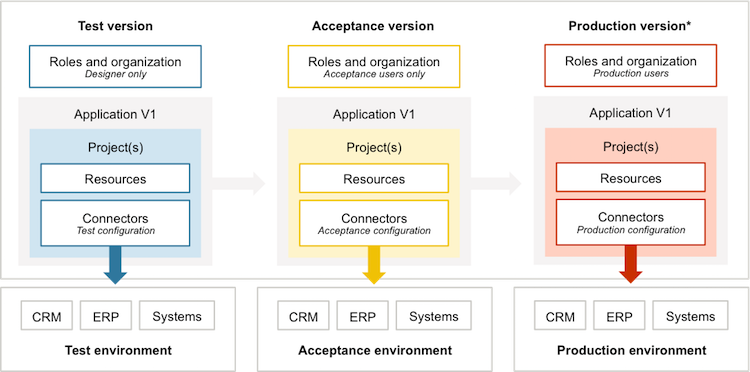
2 Deploying to TEST
Running an application in TEST mode is straightforward; the Web Interface can be launched in TEST mode and the latest revision launched. It is possible to have multiple versions of the application running in TEST concurrently.
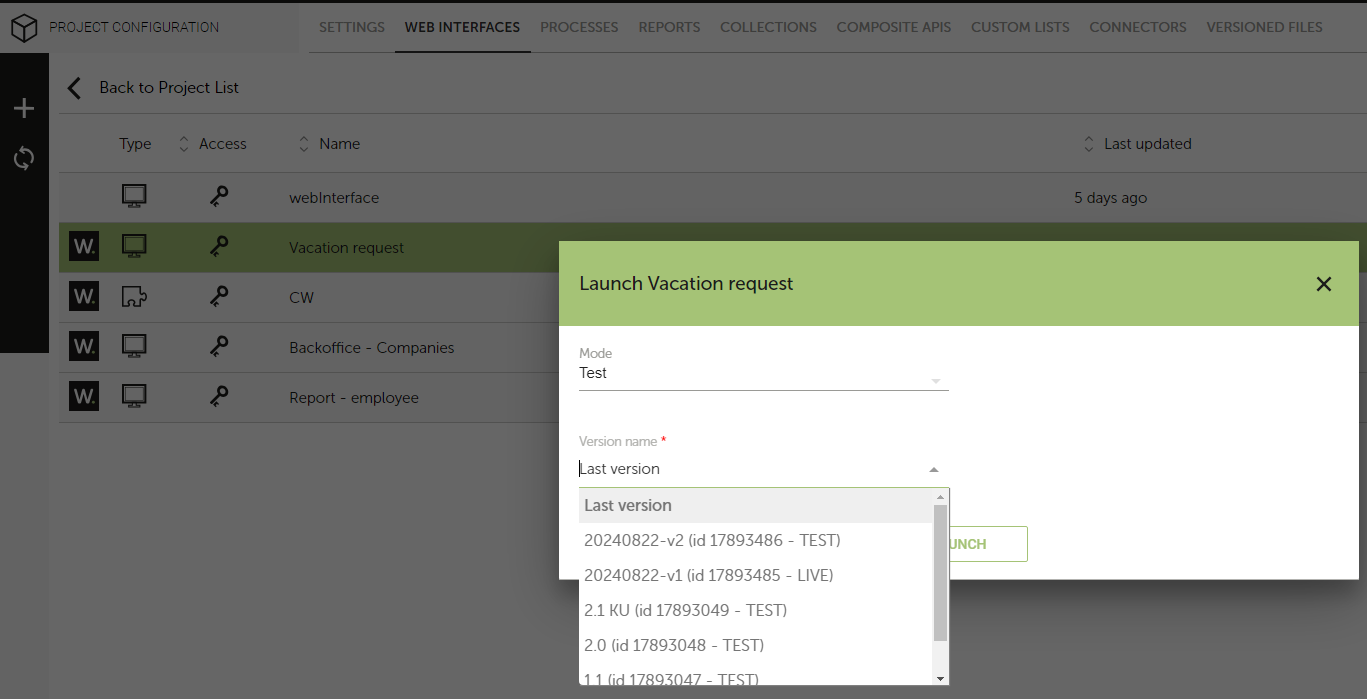
3 Deploying to ACCEPTANCE
There are three steps to deploying an application in ACCEPTANCE mode:
- Identify the users that will be involved in acceptance testing - they will need to be set up on the system as Acceptance users.
- Create a version of the application. It is possible to run multiple versions of the same application in ACCEPTANCE mode concurrently.
- Launch the Web Interface in ACCEPTANCE mode.
Further information can be found here.
4 Deploying to LIVE
Deploying to LIVE will make the application available in the Enterprise Process Store for end users to use. The steps involved in making a deployment to LIVE are:
- Create a version of the application - only one version of the project can run in LIVE mode.
- Decide if any uncompleted processes should use the new or previous version (if one exists).
- Launch the Web Interface in LIVE mode.
Further information can be found here.
5 Changing between Execution Modes
It is possible to change an application's Execution Mode by using the internal parameter P_mode in the application's URL. The effect that specifying a value for this parameter has depends on the current deployment status of the project i.e. where the correct version is deployed.
Further information can be found here.
6 Deployment Options
6.1 Device Access
Applications can be deployed to run in three environments - Web, Tablet and Mobile; or any combination of the three. Once deployed, the application will be available from the user's Enterprise Process Store on the corresponding device. Specifying device availability is achieved by ticking the required devices in the "Publish to the homepage" option on the Web Interface page.
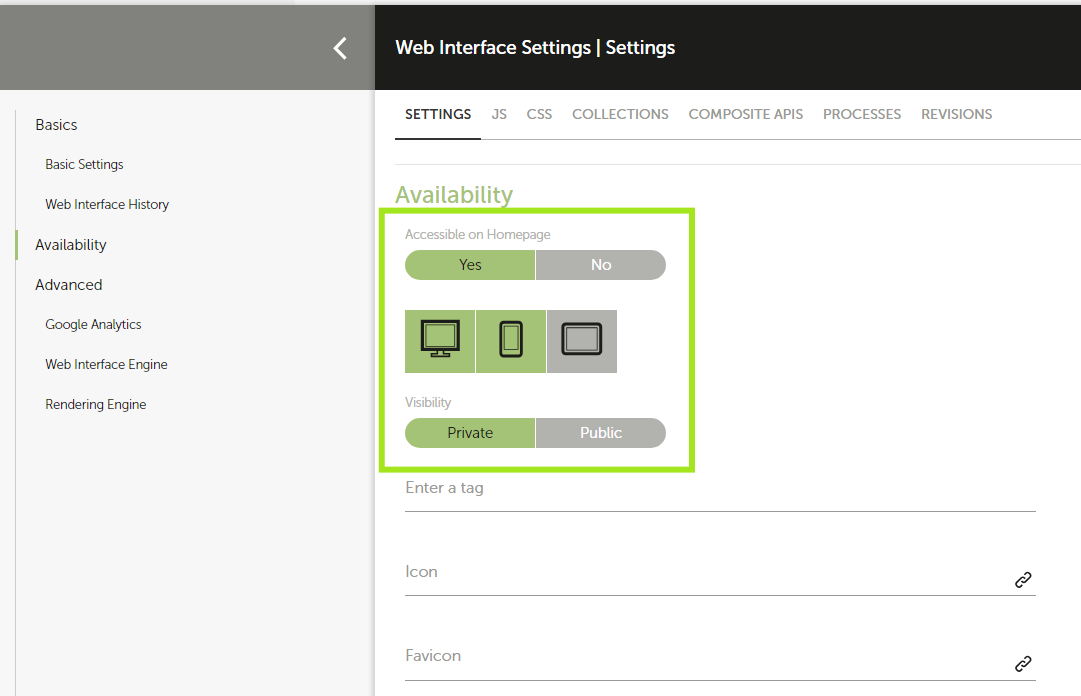
RunMyProcess has its own app for mobile devices called RunMyApp which is the best way of using RunMyProcess applications on mobile devices. More information can be found on RunMyApp here.
6.2 Application Placement
Once deployed and available to users, an application will appear in the users' Enterprise Process Store (the homepage). Its location and its appearance on this page is configurable from the Web Interface page.
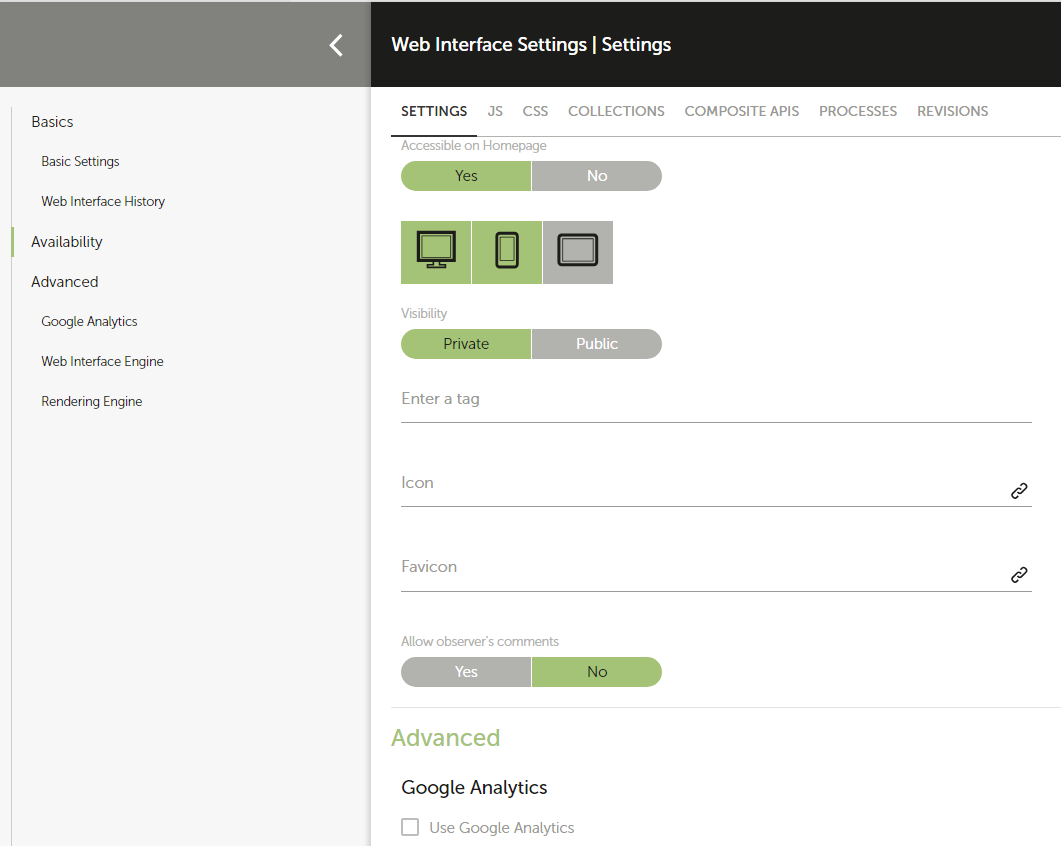
The tags entered determine where the application is sited on the homepage. If the tag entered is already a section in the Enterprise Process Store, the application will be placed within this section. If the tag entered does not already exist as a section in the Enterprise Process Store, a new section will be created and the application will be placed there.
7 Deploying Hotfixes
It is occasionally necessary to deploy a fix for a bug that has been identified in the production version of an application. This should be undertaken with caution as the application may have undertaken further development since being deployed to LIVE. In this situation, we recommend that you follow the process detailed here.