Transition of Processes and Composite APIs
DigitalSuite Studio provides the complete functionality of the Advanced IDE. Most of the DigitalSuite Studio modules are backward compatible with the Advanced IDE. You can immediately use them instead of the Advanced IDE components to perform your work.
The ProcessModeler, Composite API, and Process Console modules of DigitalSuite Studio, however, are not backward compatible. This means that processes, composite APIs, and process requests created in the Advanced IDE require a transition before you can work on them in DigitalSuite Studio.
The end of the transition of a process or composite API consists in creating a new revision of the resource as the basis of your future work in DigitalSuite Studio. If required, you can later revert to a previous revision created in the Advanced IDE, but you cannot open this revision in DigitalSuite Studio without performing another transition.
Process requests created in the Advanced IDE are not saved in any way after their transition to DigitalSuite Studio. If you access them again from DigitalSuite Studio, the transition is performed again.
The following sections describe how to perform the transition of processes, composite APIs, and process requests from the Advanced IDE to DigitalSuite Studio.
Starting the Transition
Processes, composite APIs, and process requests created in the Advanced IDE can be accessed from various lists in DigitalSuite Studio, for example, project configurations, reports, schedules, resource or message lists. In the lists, you can easily identify the Advanced IDE resources, as they do not have the DigitalSuite Studio (DS.) icon with them.
Whenever you click an Advanced IDE process, composite API, or process request in a list to open its details or design, you can start its transition to DigitalSuite Studio.
A message like the following is displayed for you to decide whether you want to perform the transition:
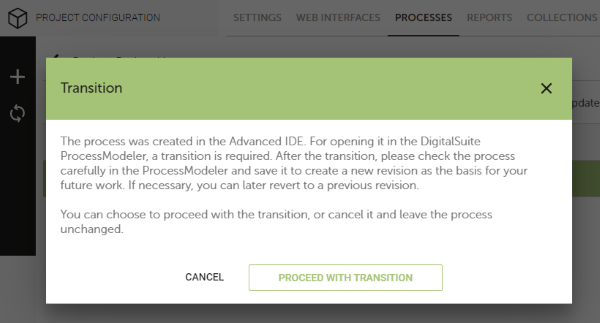
Click Proceed with transition to start the transition.
The transition is performed automatically and does not require any interaction. Depending on the complexity of the process or composite API, it may take some time to complete. During the transition, a progress message like the following is displayed:
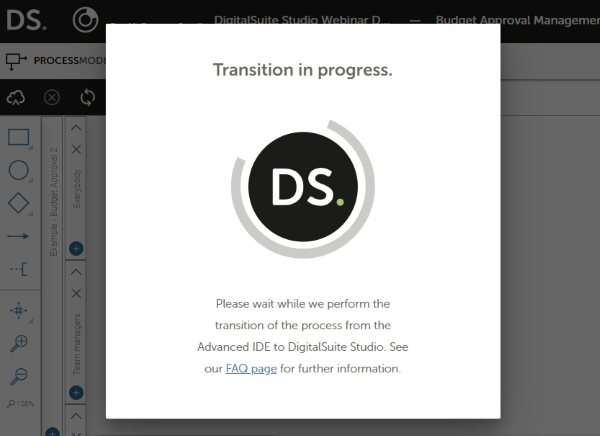
Checking the Results
When the transition is complete, the details or design of the process, composite API, or process request are opened in the ProcessModeler, Composite API, or Process Console module of DigitalSuite Studio, respectively.
For processes and composite APIs, check the configuration and in particular the design in the ProcessModeler or Composite API module. Make sure that the transition of all the elements has been performed as desired.
For process requests, there is nothing left to do. You can view the status, execution path, and further information as required.
Finishing the Transition
If you are sure that the transition of a process or composite API was successful, complete it by saving the process or composite API in the ProcessModeler or Composite API module. In order to preserve the status after the transition, we strongly recommend that you do not make any changes before the save.

The save operation creates a new revision of the process or composite API. The new revision is the basis for your future work in DigitalSuite Studio.
Be aware that the new revision will immediately replace the previous one in any project version where it is included with the Keep updated option enabled. If the project version is running in Live mode, the new revision will be instantly available to all users in the production environment.
Process requests created in the Advanced IDE are not saved in any way after their transition. If you access them again from DigitalSuite Studio, the transition is performed again.
Reverting to Previous Revisions
If you are not satisfied with the transition results for a process or composite API, do not save it in DigitalSuite Studio. The process or composite API remains unchanged. You can repeat the transition to DigitalSuite Studio later at any time.
Even after you have saved the process or composite API in DigitalSuite Studio, you can step back by reverting to a previous revision created in the Advanced IDE. However, you cannot open this revision in DigitalSuite Studio without performing another transition.
Handling Problems
In exceptional cases, problems may occur in the transition of processes or composite APIs. For example, you may not be able to save a process in DigitalSuite Studio after the transition.
DigitalSuite Studio can repair specific issues detected after the transition. Corresponding messages are displayed for you to decide whether to carry out the repair and on how to proceed. Be aware that a repair may affect the design and definition of a process or composite API. Therefore, you should check the process or composite API carefully again after a repair before you save a new revision.
If a repair is not possible or you need further assistance, please contact the RunMyProcess support. They will be ready to help you with all your questions and problems.